Have you been playing Fortnite and you’ve come across a strange audio bug, but don’t know how to fix it? Luckily, you’re not alone, other players have spoken up about similar issues.
Recently players online have been complaining about their audio being quieter than usual. If you’re having similar problems, we can give some possible solutions!
Fortnite: How to fix quiet audio bug
Currently, Fortnite players on Reddit have been discussing similar audio bugs where sounds are more muffled than usual. Unfortunately, there doesn’t seem to be a sure-fire solution, but there may still be ways to fix your problem. Here’s how you could fix your audio bug in Fortnite.
Troubleshoot audio issues
The good news is that Epic Games has a few possible solutions for you on this help page about troubleshooting audio issues. For both Windows and Mac users, it gives tips like these:
- Verify that Volume Mixer is at 100%.
- Verify you’re using correct output device.
- Update audio drivers.
- Search for ‘Device Manager’ and select it.
- Select arrow next to ‘Audio inputs and outputs’.
- Right-click on device and select ‘Update Driver’.
- Select ‘Search automatically for drivers’.
Unfortunately, Windows has a tough time finding the most updated versions of drivers, so I recommend you search for the update online yourself.
Check in-game audio levels
This may sound like a silly idea, but perhaps you didn’t realize that you accidentally turned down your audio in your Fortnite settings. Perhaps you wanted to turn down the sound effects, but later forgot that you decided to do that. Test out your audio levels in Fortnite, and see if it helps.
Related: Are Fortnite servers down?
Disable audio enhancements
Perhaps you’ve tried to add some audio enhancements, but they can unfortunately conflict with your output device. Here’s how to fix this issue:
- Right-click the speaker icon on the bottom-right corner of your screen and select ‘Sounds’.
- Find your output device under the Playback tab, right-click it and select ‘Properties’.
- Under the Enhancements tab (if you even have it), select the ‘Disable all enhancements’ box.
- Select Apply, then Ok.

Verify the integrity of game files
Occasionally, your game files can get corrupted without you realizing it, which can result in audio issues. Verifying your game files is a safe process, and it won’t mess with your game.
- Head to your Library in the Epic Games Launcher.
- Select the three dots beside Fortnite.
- Click on ‘Manage’, then select ‘Verify’.
Once this completes, try restarting the Epic Games Launcher and booting Fortnite back up to see if anything changed.
Uninstall and reinstall
As a last-stitch-effort, you may want to try uninstalling and reinstalling Fortnite. I know nobody wants to come to this, but if everything you’ve tried doesn’t work, this may be the only solution.
If you don’t want to do this, simply try shutting down Fortnite, Epic Games Launcher, then try shutting off your PC fully. Then start it back up after a few minutes to see if that changed anything.
Other Fortnite articles
Fortnite is available on the Epic Games Store.