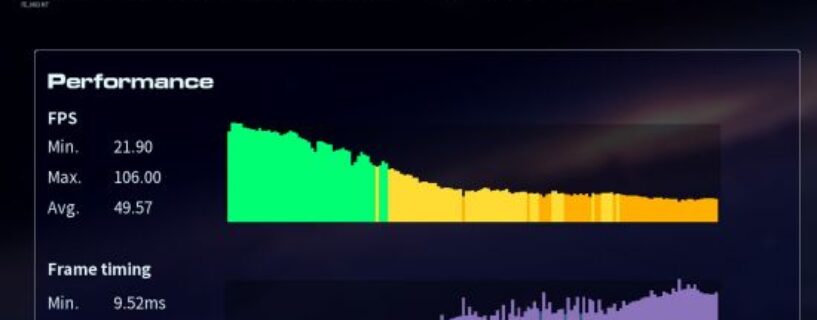What are the best Homeworld 3 settings for max fps? After a very long wait for fans, Homeworld 3 is finally here, and PC performance is good, but sadly it seems impossible to reach truly high frame rates regardless of the hardware your PC is packing.
Homeworld 3 is a game that largely leans upon your processor rather than your pixel pusher, meaning it’s a good idea to equip yourself with one of the best gaming CPUs before taking flight into space.
Best Homeworld 3 video settings
Here are the best video and graphics settings for Homeworld 3:
- VSync: On
- Frame Rate: Unlimited
- Motion Blur: 0.0
- Upscale Algorithm: Nvidia DLSS
- Resolution Scale: Quality (67%)
- Use High Res Translucency: Yes
- Anti-Aliasing Quality: High: TAA
- Post Processing Quality: Medium
- Shadow Quality: Medium
- Shading Quality: Medium
- Visual Effect Quality: Medium
- Texture Quality: Medium
- Screen Space Reflection Quality: Off
- View Distance Quality: Near
- Nebula Quality: Medium
Performance in Homeworld 3 is good but isn’t helped by a poorly implemented benchmark tool. The in-game benchmark presents a worst-case scenario snapshot of performance rather than an accurate depiction of what the game will look and feel like. This is because it uses an intense and densely populated dogfight scene, something that isn’t a regular occurrence during general campaign gameplay, to show how your PC will perform.
Using our testing rigs (specs below) Homeworld 3 returns an average of 49 fps with a 21 fps low in the benchmark using the above settings. The reality is that real in-game performance was much higher at closer to 99fps with lows of 61 fps, but this combat benchmark proves to be quite strenuous on our 8-core, 16-thread Intel Core i7 11700F, while the GPU load sits relatively low in comparison.
Because of this, I would avoid running the benchmark as it will just cause confusion. Instead, determine your preferred settings based on actual gameplay, knowing that when you reach a hectic combat scenario, you may be subject to some performance drops.
Best gameplay and accessibility settings in Homeworld 3
There are plenty of gameplay and accessibility settings in Homeworld 3, but they are almost entirely going to be determined by personal preference, rather than having a major positive or negative effect on gameplay.
One setting I will highlight is ‘Enable NLIPS‘. This setting is the non-linear inverse perspective scaling and alters the size of objects on the screen in relation to your distance from them.
This prevents you from losing sight of units and objectives if you move too far away. There are keybindings to orient yourself, but having this setting active can still prevent some awkward situations where you end up spending time just looking for where you left a random recon unit.
As for accessibility, there are standard settings for subtitles as well as color-blind options. In addition to these, there are some time-sensitive settings such as a double click delay and selection assist grace time to make sure the game is giving you adequate time to make decisions while also correctly registering mouse inputs.
How we tested Homeworld 3
At PCGamesN, we use specific gaming rigs to test the best settings for performance and gameplay in the latest releases. Currently, our test rigs include the following components; Intel Core i7 11700F, MSI Ventus Nvidia GeForce RTX 3070 8GB, 32GB of DDR4 3200MHz RAM, MSI B560 motherboard. We also test using Widows 11 64-bit.
We always run our testing first at 1080p to identify the best settings, then again at 1440p using the same setup to gauge the difference in performance. In the case of Homeworld 3, there can be quite a jump between resolutions, so be wary of this if your monitor’s default setting is higher than 1080p. We use CapFrameX to capture frame data and compare testing sessions.
Can you play Homeworld 3 on a hard drive?
Homeworld 3 doesn’t require or even recommend using a gaming SSD rather than a hard drive, at least right now. However, we strongly recommend that you install Homeworld 3 on a gaming SSD to help with the potentially disruptive load times.
How to monitor performance in Hades 2
If you want to keep an eye on performance in Homeworld 3, an easy method works whether you’re using an Nvidia or AMD graphics card. Homeworld 3 also has an in-game benchmark but as mentioned earlier, it’s a little unreliable.
For Nvidia cards, ensure you have GeForce Experience or the Nvidia App installed and the in-game overlay enabled, and then hit ALT + R in-game to bring up your performance monitor. With AMD cards, you can enable performance monitoring via the Radeon overlay using the shortcut CTRL + SHIFT + O.
Or, you can download free software such as CapFrameX or Nvidia FrameView, for a cleaner, more simplified benchmarking tool that works with any graphics card.
If you fancy trying your hand assembling a machine to take on Homeworld 3, follow our handy guide on how to build a gaming PC and we’ll take you step by step from start to finish.