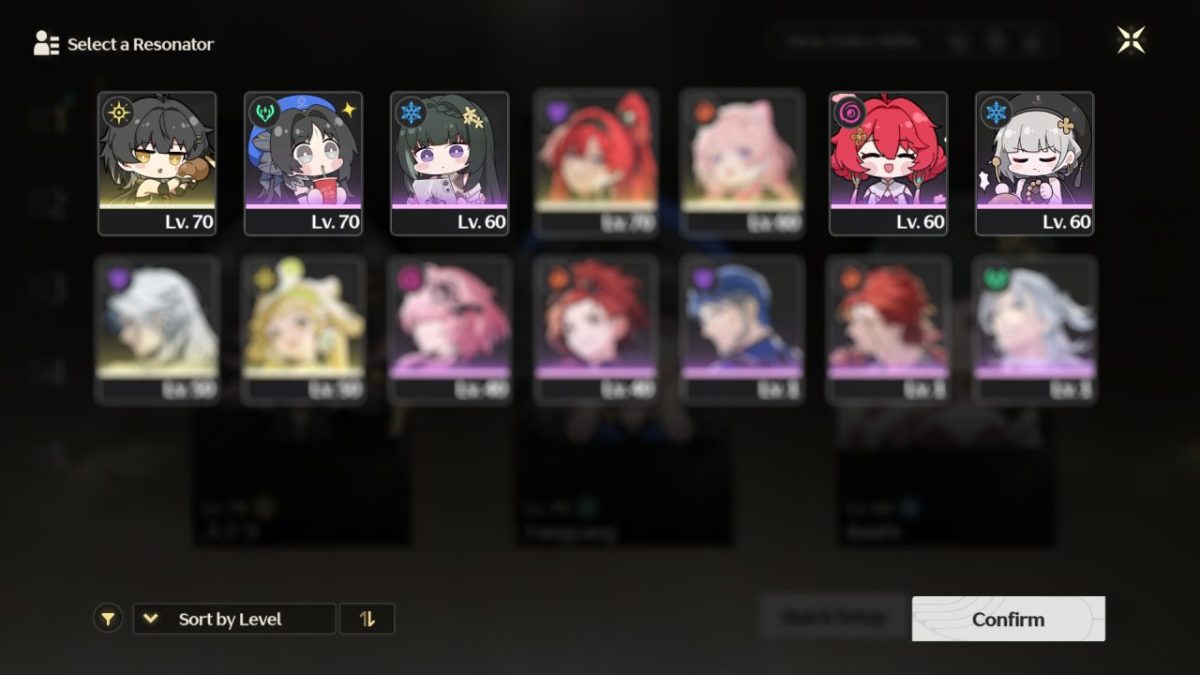Despite being an always-online game, there is a way to install and use mods in Wuthering Waves. There is a whole load of ways you can tweak the game to your liking, from changing graphical settings to editing the models of the characters.
How to use mods in Wuthering Waves
To run mods in Wuthering Wave you will first have to install a sideloader program. This program simply stores the mods you want to use in the game and ensures it runs smoothly. However, be aware that because mods are not officially supported, there is always a chance you will experience crashing and a wide variety of issues. To install mods in Wuthering Waves, follow these steps.
- Head to this website and download the 3dmigoto tool.
- Extract the files into a location of your choosing on your PC.
- Now, open this folder and locate the Mods folder.
- This is where you should download the Mods you want to use in Wuthering Waves.
- When you have the mods you want to use downloaded, run the 3DMigoto Loader.exe as admin.
- You will see the message “3DMigoto ready – Now run the game” displayed on the screen.
- Load up Wuthering Waves. You should see the message 3dmigoto GIMI v7.0 on screen. If not, repeat the steps above.
Downloading mods is a simple case of following some of these links for the best Wuthering Waves has to offer. Once you have them downloaded, extract them to your Mods folder in the 3dmigoto location. When you boot up, it’ll load them into the game.
Best Wuthering Waves mods
There is already a wide selection of mods available for Wuthering Waves. However, the majority of them are visual rather than to do with gameplay. With online games, they always have to be careful how much the game itself is tweaked to avoid cheating. Either way, here are a few mods you can use in Wuthering Waves to please your eyes.
Improved Wuthering Waves graphics
This mod can be extracted straight into Wuthering Waves’s game folder. It will instantly improve the game’s graphics, improving saturation and shadows and forcing most textures to load at maximum detail. The game itself isn’t too taxing on most PCs, so loading this mod is a great idea to vastly improve your visual experience.

Intro Skip mod
Impatience is a virtue, so skipping the few seconds of intro to Wuthering Waves is imperative. Who has time to watch all that nonsense? With this mod, you will need to first extract it into the Paks folder, which can be found here: Wuthering WavesWuthering Waves GameClientContentPaks. Then follow these steps.
- Open the “Win64” folder. (path: Wuthering WavesWuthering Waves GameClientBinariesWin64)
- Next, right-click on the “Client-Win64-Shipping” file and select “Create shortcut”.
- then, right-click on the shortcut and select “Properties”
- In the “Target:” line at the very end, you need to add ” -fileopenlog”.
- Run the game through this shortcut
No More transparency filter
This mod simply removes the character’s transparency whenever you zoom in too close or lower the camera. It is perfect for admiring your selected Wuthering Waves character in all their glory, not for anything weird or creepy. This is installed using the method noted at the beginning of this guide.
Wuthering Waves sticker icons
This mod is very cute if you’re a fan of the Slice of Life sticker sets. With this mod, you can replace all the character icons with the official sticker icons instead. The cute replacements add a whole new level of sweetness to the lineup, with all the characters covered.