The Diablo games are never the most graphically demanding games on the market, but Diablo 4 is still their most process heavy to date. The world is rendered beautifully, throwing hundreds of NPCs, enemies, and environments at you. These can make the game run a little rough sometimes. Nothing breaks immersion like stuttering and lag in Diablo 4; thankfully, there are a few things you can try that should fix this.
How to fix stuttering and lag in Diablo 4
Understanding the problem is half the battle. Knowing what causes these issues will help you identify the problem and get it sorted much quicker. There are a few main culprits to look out for.
System requirements
The most common cause for stuttering and lag in Diablo 4 will be your PC’s internal hardware. Although the game doesn’t require as much as, say, Call Of Duty, it does still need the minimum level. You can’t go running it on your Samsung Smart Fridge.
The listen minimums for Diablo 4 are:
- OS: 64-bit Windows® 10 version 1909 or newer
- Processor: Intel® Core i5-2500K or AMD™ FX-8350
- Memory: 8 GB RAM
- Graphics: NVIDIA® GeForce® GTX 660 or AMD Radeon™ R9 280
- DirectX®: Version 12
- Storage: SSD with 90 GB available space
- Internet: Broadband Connection
These aren’t all that crazy, bar the storage requirements. Most modern laptops and PCs should be okay.
As a side note, if you’re not sure what your PC specs are, there are many great websites that will not only check your PC but also let you know what you can run. I personally use Can You Run It? From Systems Requirements Lab.
Too many programs running causing stutter and lag
Screenshot by PC Invasion
Your PC can only do so many things at once. If you have too many programs and background tasks running, it will cause stuttering and lag in Diablo 4. Programs such as Chrome are incredibly intensive for some unknown reason. If you have a window open in the background to check guides, I suggest closing them down. It is also possible that background tasks, such as downloaders, are open. You can see what you have running by following this process.
- Press Ctrl, Alt, Delete
- Open task manager
- In Task Manager, open the Processes tab
- Close any programs that are using a lot of your processing power by right-clicking on them and selecting End Program
Using this menu, you can identify which programs are draining the power from your PC and execute them.
In-game settings

Screenshot by PC Invasion
This is about understanding your own limits. If you’re running Diablo 4 at high graphics settings, it will overload your hardware and cause stuttering and lag. This can be fixed with some simple adjustments. It may be necessary to take the graphical hit and turn some things down. These are the main culprits for lag and stutter in Diablo 4.
- Shadows and Texture quality are always the most demanding. Drop these for the biggest fix for stutter and lag
- V-Sync should be turned off unless your monitor has it equipped. It can cause a lot of lag
- Play in Windowed Fullscreen. This helps your PC prioritize your Diablo 4 game
- Change your Preset to anything lower. The presets tab allows you to turn everything down a notch. It is worth playing with this until you think the lag and stutter payoff is worth the drop in overall quality
- Nvidia DLSS is a setting for the lucky few amongst us with the RTX 30 series and up games. Turning this on will drastically improve FPS and lower lag and stutter
Check your network
You may be experiencing in-game lag due to your network being a little faulty or slow. A bad network is easy to fix and will have you back in Diablo 4 in no time. Simply find your router, unplug it for two minutes, and plug it back in. This essentially wipes the modem’s tiny brain and reopens the network channels allowing it to forget past trauma and reconnect with the outside world.
Reinstall Diablo 4

Screenshot by PC Invasion
This is a last resort. The game is quite frankly enormous at 90GB, so a fresh install is a bit of a chore. What you can try before reinstalling is a game files check.
- Locate the small cog icon by your installed copy of Diablo 4 in Battle.Net
- Select the Scan and Repair button
- The game will be scanned, and any missing files will be replaced