Many Deep Rock Galactic: Survivor players are experiencing game crashes, so how can you fix DRG:S crashing on you?
Since this game is in Early Access, it’s not surprising to see common bugs and crashes. We’ll give you some possible solutions to how you can avoid this problem.
Deep Rock Galactic Survivor: How to fix it from crashing
Through some online forums like the Steam discussions, some players are finding that this roguelike spin-off crashes often without saving progress. Since this game revolves around you only having one run and one death means you start from the beginning, losing progress can be frustrating. Here are some ways you can stop DRG:S from crashing.
Update your drivers
Sometimes it’s not the game itself that’s the issue, but the graphics drivers that help run our games. No matter which graphics card you have, make sure that the driver stays updated. If you’re with NVIDIA, using GeForce Experience to keep your driver updated is a great tool.
But if you have an AMD or Intel graphics card, you can typically find the updated driver ready to download if you search on the manufacturers’ websites.
Verify file integrity
Certain games may have corrupted files that need some repairing, so try verifying the file integrity. You can do this through Steam by following these instructions:
- Head to your Steam Library and find Deep Rock Galactic: Survivor.
- Right-click the game and select “Properties”.
- Go to the “Local Files” tab.
- Select “Verify integrity of game files”.
This should not mess with your save files, but it’ll make sure to repair any broken or corrupted files in your game.
Related: How to fix stuck download error in Deep Rock Galactic Survivor
Check the system requirements
Have you checked whether or not your system is good to run DRG:S? You may realize upon checking the minimum and recommended system requirements that your PC is a little too old to handle it. You can find the system requirements on the game’s store page.
On the topic of specs, if you think your PC can handle it, but it’s less than the recommended requirements, head into the game itself and tweak some of the graphics settings. Perhaps changing the graphics to lower settings can help it run smoother.
Run the game as administrator
You may find that running the game as administrator will work better than opening it as normal. This can ensure that your PC has all the correct permissions to run Deep Rock Galactic: Survivor properly. All you have to do is right-click the shortcut and select “Run as administrator”. Make sure to say yes if it asks for any permissions.
Reinstall the game
As a last course of action, you can try uninstalling and reinstalling DRG:S. Luckily, it’s a pretty small game, so you shouldn’t have to wait too long for it to re-download. But this could help fix any of your crashing issues.